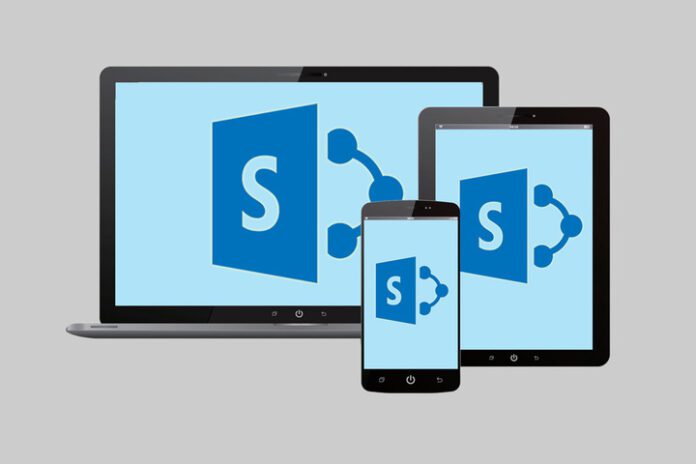Users of Microsoft SharePoint and Microsoft Teams are gaining access to a new tool to help them in the event of accidental file deletions or software issues while they work thanks to the addition of a new Files Restore feature that is being rolled out to both applications.
“Data loss is non-negotiable,” Mark Kashman, a senior product manager on the SharePoint team, wrote in a recent post on the SharePoint Community Blog. “As innovation in the cloud drives business value, it delivers new capabilities to the IT professionals and site admins who work tirelessly to support, configure, administer, and secure their organizations’ and teams’ content. And it is important that you are empowered to recover from accidental deletions or version issues at the speed business productivity requires.”
With that in mind, Microsoft has begun to roll out Files Restore for SharePoint and Microsoft Teams as a new Microsoft 365 feature, wrote Kashman, after announcing it at the company’s Ignite 2018 developer’s conference last year. Files Restore is available for SharePoint document libraries and is built to protect shared files in SharePoint, Teams, Outlook groups and Yammer groups connected to Office 365 groups. It uses the same recovery capabilities that protect personal files in Microsoft’s OneDrive for Business service.
Files Restore is a self-service recovery capability that allows site administrators to restore document libraries from any point in time during the last 30 days and rewind changes using activity data to find the exact moment to revert to, according to Microsoft.
Users who accidentally lose a file can restore a SharePoint document library, which is the same storage mechanism behind the Files tab in Microsoft Teams, to a previous time, wrote Kashman.
“Site owners will see a new ‘Restore this library’ option within the library settings panel,” he wrote. “This can be used as a self-service to restore the files and folders in the library you suspect have been compromised by end-user deletion, file corruption, or malware infection—to any point in the past 30 days.”
How to Restore Files
To restore a file, users can select a date preset or use the slider to find a date within unusual activity in the chart, and then they can select the changes they want to undo. Go to the gear icon in the upper right > select Restore this library > select a date range, select your files > and then click Restore, wrote Kashman.
“We’ve built Microsoft 365 with global scale, exceptional reliability, and support for compliance across industries and geographies on top of intelligent security that keeps your service and content protected and private,” he wrote. Also included are granular and dynamic controls so users can manage access, distribution and recovery of sensitive content and information.
If a large number of needed SharePoint or Teams files get deleted, overwritten, corrupted or infected by malware, users can also restore their entire document library to a previous time, the post continued. “Files Restore helps Office 365 subscribers undo all the actions that occurred on both files and folders within the last 30 days.”
The new Files Restore feature is being gradually rolled out in April to organizations that participate in Microsoft’s Targeted Release organizations, while the full worldwide rollout will be completed to all full production Office 365 customers by the end of May.